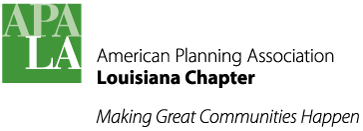d-e-news
Newsletters
The chapter-wide e-newsletter is created and distributed within MailChimp. Refer to MailChimp specific instructions to create a bulk email campaign. After it is sent, I convert the copy I receive to a PDF, name it “YEAR-MO-DY_Louisiana_Planner.pdf” and upload it to the Newsletters folder within the Chapter’s Google Drive account. (Use the webmaster@louisianaplanning.com account.) This automatically makes it available through the Chapter website on the newsletter archive page. Gotcha: Do not use Mozilla Firefox to upload PDF files to Google Drive. It corrupts the file type information and Drive won't preview the PDF. Use Chrome or Internet Explorer instead.
Previously, the Chapter subscribed to a bulk email service through GoDaddy. James found it to be awkward to use, lacking in features, and over-priced so he switch to MailChimp. Some of the e-newsletters from that time prior to 2014 are lost.
MailChimp e-Newsletter Instructions
This is bulk email marketing and we're bound by law to observe a few rules.
- Add people to the list only with their permission. (Joining APA-LA and providing your email address constitutes permission to receive our communications.)
- With each email sent, you must provide 1) an unsubscribe option and, 2) an "update my account" option for folks to change their email address, etc.
If you're new to using MailChimp or other bulk email marketing system, I recommend reading MailChimp's Getting Started Instructions:
http://kb.mailchimp.com/getting-started/getting-started-with-mailchimp
Campaigns are what MailChimp calls each completed email that you send out to your recipients. Obviously, this comes over from the marketing profession. Campaigns are stored as drafts until you send them, then they are retained as completed campaigns and collect data and statistics about read receipts, click-thru's, unsubscribes, etc. This is really useful information. A campaign can be saved as a template for future re-use.
Templates are the email frameworks having unique layouts which you can customize, add your content, associate with a recipient list, and send as a campaign. Several APA-LA campaigns have been saved as templates so you don't need to start from scratch each time. This helps maintain branding and functionality. Layouts vary according to number of columns, method of including pictures, etc. While MailChimp has a huge assortment of templates to choose from, we ask that you exercise restraint. Not all of these offer "responsive" behavior when viewed on small screens. Understand that a majority of people read these messages only on their smartphones, so legibility on small screens is vitally important. Make sure you test for responsive behavior when selecting a template, and again prior to sending a campaign to make sure you didn't accidentally "break" the responsive behavior.
Lists are the databases of recipients. These can be imported from spreadsheets or manually entered. MailChimp allows the addition of custom fields which is very useful (GoDaddy's service did not.) "Section" is one of the custom fields we use so that we can maintain four subsets of our master list: for North Louisiana, Acadiana, Capital and Metro New Orleans sections.
People are constantly joining or, regrettably, leaving APA-LA so the PIO must update the MailChimp list periodically. We aim for quarterly updates. Obtain a new version of the APA-LA membership roster from the Chapter VP of Membership. (Currently Jennifer David) She receives it from national, and divides it into 5 tabs within an Excel workbook: four sections plus one "no section". When updating, never purge and upload new. Doing so will cause the loss of all of the intelligence MailChimp has collected about your list, including: reads, clicks, email updates, and even unsubscribes. If you keep re-adding someone who unsubscribed we can get into trouble.
Typically only about a third of our list of ~300 recipients read these emails. Don't let that get you down; it is well above the industry average of 22% for non-profits. However, this is an argument for occasionally direct-mailing hardcopy communications.
How To
- Login to MailChimp
- Click Create Campaign, type: Regular Campaign
- Choose recipients list: APA Louisiana Chapter
- To send to a single Section, here is where you would click Send to a Saved Segment.
- Input the Campaign Info:
- Campaign Name (not shown to recipients, use a date code: "2016-09-25 newsletter"
- Email Subject: should be "Louisiana Planner" or perhaps some slight modification
- From name: adding your name before APA-LA can improve reads. So: "James Taylor at APA-LA"
- Sender address should always be the alias for the PIO which is webmaster@louisianaplanning.com
- Optionally, include Social Media posts. Scroll down to Twitter & Facebook and customize those posts as desired. (FB requires linking the account 9/9/16)
- Click Next at bottom, right corner of window.
- Now select a template. Click Saved Templates tab and choose an APA-LA customized template. Or, click Campaigns if you want to base your new email message on a previously sent message. The PIO has used 2 primary templates:
- The Louisiana Planner e-Newsletter is a 2-column format having a picture for each article, a single-column area beneath listing upcoming webinars, and a footer at the bottom listing Chapter officers.
- APA-LA Alerts is a simpler, single column of content with one left-side image and caption area. This is intended for short, single topic messages. Both templates have a similar header graphic (masthead.)
- Write/customize your message. Refer to MailChimp's documentation for basic instructions. Here are a few tips:
- The editor interface is split into two panes, preview on the left and editor on the right.
- Content areas are held as block areas. Clicking a block in the preview page reveals editing tools for that content on the right.
- Entire blocks can be moved around, inserted, deleted in the preview pane. Be very careful when you do this with the 2-column e-newsletter format. The column items MUST occur in matched pairs: left and right. You can't have an odd number, and you can't have two "lefts" side by side.
- See notes on the standard image sizes below.
- Buttons can be an effective way to get recipients to click and download a file or direct them to a web page. Use APA-LA green for the button color.
hex: 429639 - At it's heart, these are responsive HTML emails so if you're a coder you can view your message in code view to correct errors.
Image Sizes
With an aim to peak the interest of recipients we like to publish graphics-rich electronic communications. Within the templates we use are areas for specifically sized images. Below is a list of pixel dimensions. Templates for each of these sizes are maintained in Photoshop format.
Banner (header) - 768 x 149

Story Image - 491 x 483 (almost square)
Alert right sidebar image - 128 x 128 square