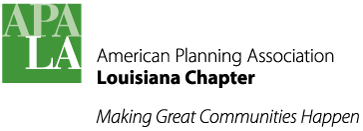d-surveys
LimeSurvey Instructions
An open source polling framework called LimeSurvey has been installed on our webhost independent of this Drupal website. LimeSurvey has no limitation quotas. We can design a survey or poll - very similar to SurveyMonkey, etc. - and send it to as many recipients as we desire, as frequently as we desire. The framework does have some data aggregation tools and simple reporting and charting. You can also export survey results to a spreadsheet and then create custom charts, graphs and statistical analysis there.
http://www.louisianaplanning.com/survey/
https://manual.limesurvey.org/
Customization
This installation of LimeSurvey has been customized for Louisiana APA in the following ways:
- A custom “APA-LA_green” template has been created, including custom colors.
- A custom logo including the APA-LA trademark is included
- A [login] link URL has been added to the bottom of the welcome page. (Technically, this code exists in the file named “surveylist.pstpl”.)
User Accounts
Six user accounts have been created:
- apala-admin (same password as the Drupal CMS, password stored in Keypass Portable) This is the administrative account with full control of everything.
- apa-la-pollster (password stored in Keypass Portable) This account has almost full control and is intended for an assistant to the Admin interested in managing surveys.
- One login for each of the four Section Directors, with sufficient privileges to allow each to create their own polls. Passwords are stored in Keypass.
- Acadiana-Section
- Capital-Section
- Metro-Section (New Orleans)
- North-Louisiana-Section
Updating LimeSurvey Software
As opensource software, LimeSurvey is regularly being updated by a community of users. Applying these updates to our installation is not automatic. A subscription-based service called Comfort Update is available for a fee of $100 annually. However, manual update can be accomplished using the following steps:
Q. How do I know I need to update?
A. Login to the administrative panel of Limesurvey www.louisianaplanning.com/survey/index.php
Comfort Update, while not activated to install new software, is able to inform you whether your LimeSurvey installation is up to date or not.
The official LimeSurvey upgrade instructions are here:
https://manual.limesurvey.org/Upgrading_from_a_previous_version
Below is a specific set of instructions for APA Louisiana’s instance. It seems long, but really not so tough.
Backup Your Surveys, Data and Customizations
- Download a backup copy of LimeSurvey’s SQL database:
- Login to LimeSurvey as apala-admin
- From the Configuration menu select Backup entire database. This will download the entire MySQL database to your local machine for safekeeping.
- Backup your Configuration file:
- Login to the GoDaddy Cpanel account for the Louisiana Chapter’s hosting plan.
www.louisianaplanning.com/cpanel
username: apalouisiana password: (in Keypass file) - Click on File Manger; navigate to the folder web root, survey
public_html/survey - Find the config.php file It is located here:
public_html/survey/application/config/config.php - Click it once to select it, then right-click and choose download to save it to your local computer. You will need it later to complete installation.
- Login to the GoDaddy Cpanel account for the Louisiana Chapter’s hosting plan.
- Backup your upload directory which contains surveys and customized themes.
- Still within the Cpanel File Manager, navigate to public_html/survey
- Select the Upload folder; right-click on it and choose “compress”. This creates a .zip archive of the folder and its contents there on the webserver. Consider renaming it to include the date such as “upload_2016-05-18.zip.” Downloading the .zip file is optional for safekeeping. You should not need it to install the update.
- Rename this upload folder to “my_upload”. This prevents it from being overwritten in a subsequent step.
- Purge all of the old program files…
- While still in the GoDaddy Cpanel File Manger for your hosting account, navigate to public_html/survey
- Using the shift key and your mouse select everything within the survey folder. Now press and hold only the Ctrl key on your keyboard and using the mouse deselect
- the my_upload folder (you want to keep your data)
- the upload_*.zip file (keep your backup file just in case)
- a file named “rules-prize-survey01.html” (a web page created by the PIO)
- any other custom HTML or other files you may have created that are not part of the LimeSurvey distribution. - Click the delete button to delete all selected files, leaving only your custom content.
Install the new LimeSurvey Software
- Download the latest LimeSurvey software from https://www.limesurvey.org/#download
Download the latest stable release to a familiar location on your local computer. - Back within the GoDaddy Cpanel File Manager, navigate back to the public_html/survey folder.
Upload that newest LimeSurvey software .zip file that you just downloaded. When complete, right-click and choose extract. When extraction is complete, you may delete that uploaded limesurvey software .zip file.
- Re-insert your data, surveys and customizations. Within Cpanel File Manager…
- Delete the newly extracted “upload” folder
- Rename “my_upload” folder back to “upload”
- Reinstall your configuration file: Navigate to public_html/survey/application/config/
- Click Upload at the top of the File Manager window and navigate to your local copy of config.php file which you previously downloaded to your computer.
- You’re done. Now test it:
- Logout of all browser windows…Cpanel, etc.
- Open a new web browser window and clear all caches (history)
- Go to www.louisianaplanning.com/survey
- Your survey greeting page should appear momentarily. Click the [login] link at the bottom. It should take you to: www.louisianaplanning.com/survey/index.php/admin
Login as apala-admin - Click the Comfort Update tile to verify the latest software was installed
- On the Configuration menu, select Check data integrity. This will validate the SQL database and contents. Any errors will be reported.
- Click the Surveys menu just to confirm that your surveys are there.
- Log out.